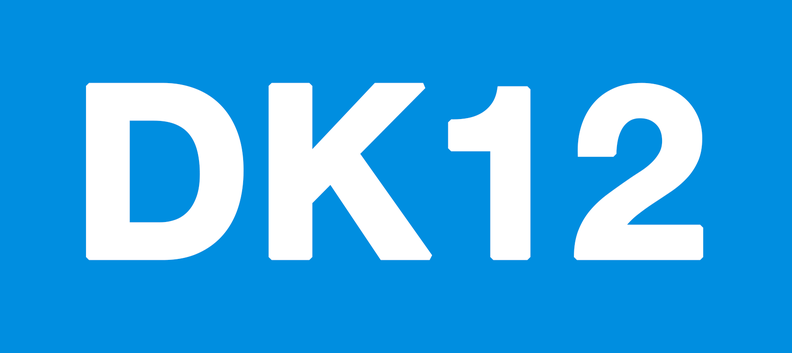How to use the Parent/Teacher Account Transcript Generator
Maintaining student records is essential when homeschooling. Records are important for tracking student progress, showing academic accomplishments, and are necessary for students moving on to college, or going back into a school setting. The transcript generator in the Parent/Teacher Account makes it quick and easy.
The DK12 transcript generator is highly flexible and can accommodate a variety of homeschooling situations, and school calendar timelines. Transcripts can be generated by semester, quarterly, mid-year, and end-of-year to accommodate the traditional American school year, global students, or year-round homeschooling schedules. This post will focus on producing an end-of-year transcript.
The transcript generator takes just a few minutes to produce a transcript. A variety of options allow for any combination of courses taken, whether through Discovery K12’s curriculum or other sources. Each transcript produced can be downloaded and printed for your records. Featured below is a completed transcript.
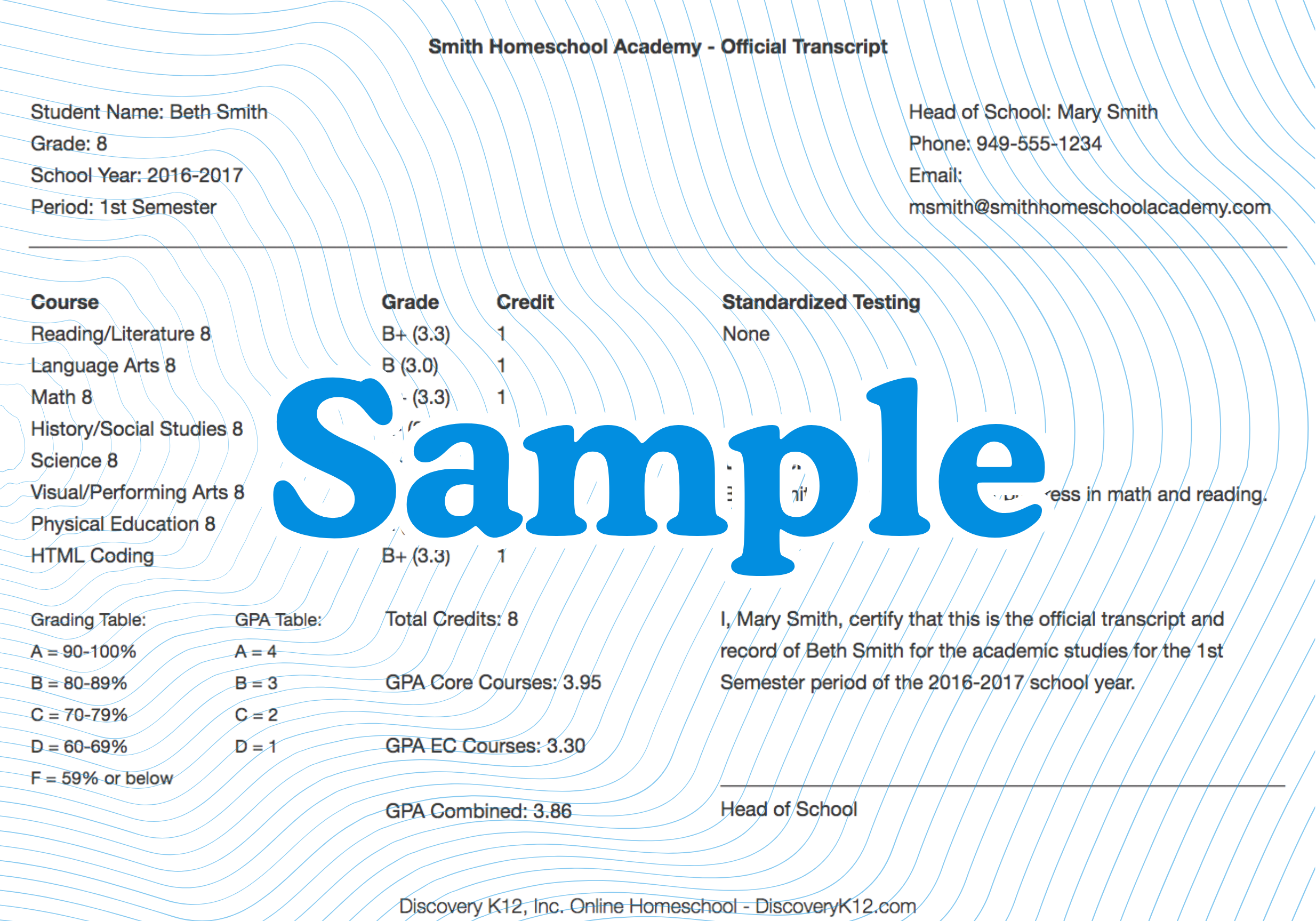
Step 1 – Make sure your parent profile is completed before creating the transcript. The transcript generator will automatically populate all of your homeschool data from your profile such as your homeschool name (if you have one), and contact information. If you do not have a homeschool name, we recommend using your last name and the word homeschool, such as Smith Homeschool.
Step 2 – You will need the following data to produce a student’s transcript: course name, the grade for each course, standardized testing or assessment test results (if you have done them), other extra curricular activities or volunteer programs, and any comments such as areas of achievement and improvement. Once you have your data together, it takes just a few minutes to produce the actual transcript.
How to know what grade to give? We recommend reviewing/grading assignments throughout the year with daily review/grading as optimal, and weekly as the next best schedule. Not all parents like grade or grade everything, but we do recommend reviewing work on a regular basis. It’s really the only way to know how your child is doing, and be able to correct or provide guidance to any given situation. You can use any grading method of your choice. Some parents prefer a traditional grade scale such as A, B+, B-, etc. and other prefer to use marks such as O for outstanding, S for satisfactory, N, needs work, etc. To formulate a grade for each course, we recommend looking at the completed work given to you during the year, and any quiz/test scores in the Grade Book, as well as any Assessment Tests results that are in the PTA. We recommend issue the course grade based on that information. We also recommend saving all of that work and quiz/test results. If you don’t want to save all of the work, then we recommend saving select work samples for each course such as, one of the best essays and presentations for language arts for each month of the school year.
Step 3 – Access the transcript generator in the PTA by clicking the “Transcripts” link under the My Student’s area next to the student’s name that you will create the transcript for.
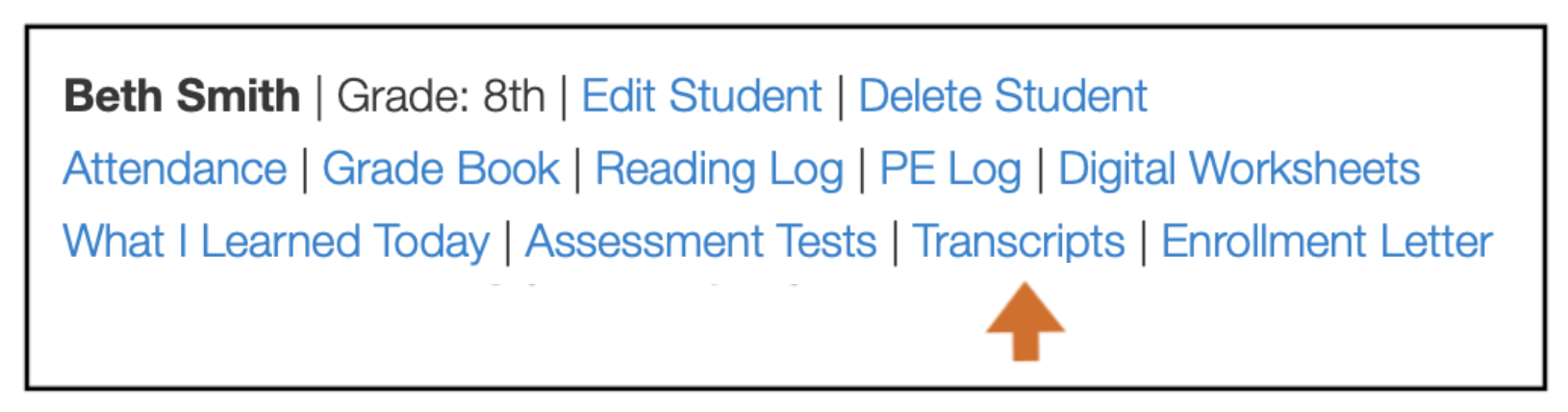
What credits do I select/issue?
We consider one credit to equal one course for a year. You can read more about the Carnegie Unit and Student Hour if you’d like to learn more about credits.
Step 4 – Now, fill in your information on the transcript generator. At the top, select “End-of-Year” in the dropdown school year field, and select the grade level of your student. We recommend selecting 1 for the course credit field for an end-of-year transcript.
Then, all you need to do is select or enter the course name and select its grade from the preset dropdown fields. If you are using DK12 curriculum exclusively, you can select each course from the dropdown fields under Core Courses and Extra Curriculum. There are five (5) additional “Other Courses” areas that let you enter courses taken outside of DK12’s curriculum.
You can enter any test results for standardized tests that have been taken (such as SAT or standardized state testing); and any comments about your students progress, volunteer/community efforts, extra curriculum activities, awards or other accomplishments you’d like to show on the transcript can be entered.
Select the number of Core Courses and the number of Extra Curriculum Courses taken at the bottom of the page, and the transcript generator will automatically calculate the credits and GPA for you. The grading table on the transcript app is a standard percentage-based system where above 90% is an A, above 80% is a B, etc.; and the Grade Point Average (GPA) of above 4 is an A and above a 3 is a B, etc.
Step 5 – Click “Create Transcript” and your new transcript will appear at the top of the page to print, sign, and save for your records.
You can create a test transcript inside the PTA to see how it all works!
Additional features of the DK12 Parent/Teacher Account can be found here.